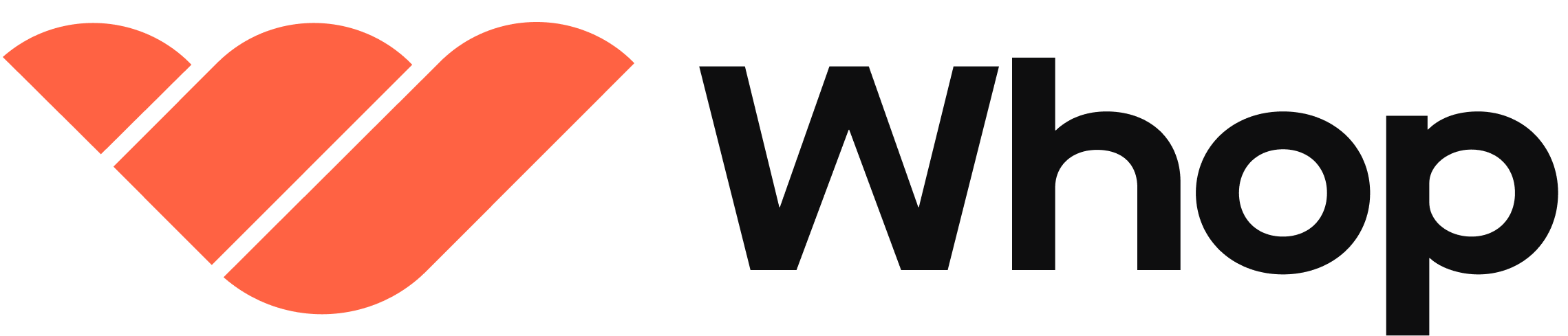Complete the product page setup checklist
If you’re building your product for the first time, you’ll see a checklist to guide you through setting up your page.Don’t overthink your initial setup: You can always come back to improve it later as you learn what works best for your audience.Changes to your product page are only saved when you click Save at the bottom of the page.
1
Create your product
To get started:
- From your Whop dashboard, click Products in the left-hand menu.
- Click Create product in the top right.
- Choose your Product type (e.g., Software, Paid group, Newsletter).
- Select the Category that best matches your business or industry (e.g., AI, Coaching, Events).
- After selecting a type and category, you’ll be taken directly into your product setup flow.
2
Add product details
Your product name, headline, and description help visitors quickly understand your offer.To add these:
- Enter your Name (e.g., “Basic Access”) — short and clear (max 30 characters).
- Write a catchy Headline (max 150 characters) that grabs attention.
- Example: “How to Build a Viral App: 100k/mo”
- Write a detailed Description (up to 1500 characters) that explains:
- What members will get
- How your product will help customers
- Example: “Access weekly growth strategies, templates, and tutorials designed to help you scale your app.”
3
Add product media
This is where you can upload images or videos that appear at the top of your page.To add your media:
- Click Add videos and photos.
- Select media files from your device (up to eight).
- We recommend uploading images with a 16:9 aspect ratio.
- Arrange them in the order you want (the top-left file shows first).
Pro tip: A short video (or VSL) talking about your product improves conversions.
4
Set pricing
Choose how much it costs to join your product. You can offer free, one-time, or recurring options.To add pricing:
- Select your pricing type (Free, One-time, Recurring).
- Enter the price and currency.
- (Optional) Click Add another pricing option to create tiers or multiple plans.
5
Add features
Features help highlight the value of your offer and what members will gain.To add features:
- Click Add a feature.
- Write short, benefit-driven points (e.g., “Weekly live Q&A calls”).
6
Add FAQs
FAQs help answer common questions before someone buys.To add FAQs:
- Click Add FAQ item…
- Enter a question and your answer.
- Example: “Do I need prior coding experience?” → “No, this course is beginner-friendly.”
7
Advanced settings
In the Advanced section, you’ll find:
- Product URL: Customize the unique link to your product page.
- Product tax code: Used to calculate automatic tax (defaults to preset codes from your tax settings).
- Call to action (CTA): Customize the main button text (e.g., “Join”, “Subscribe”).
- Affiliate rate: Set a percentage payout for affiliates.
- Visibility toggle: Control whether your product is visible on your public store page or only via direct link.
- Member count: Option to display the number of active members.
- Included apps: Choose apps (e.g., Chat app or Courses app) to connect to your product.
How to update your product page details
Update your product page by accessing the Edit details page:- Go to the home page of your Whop dashboard.
- Click on the Products tab.
- Click the three dots (···) next to your product name.
- Select Edit.
- Product type and category
- Name, headline, and description
- Product media
- Pricing
- Features
- FAQs
- Advanced settings (URL, CTA, tax code, apps, visibility, etc)
Next steps
Once your product page is live, make sure you:- Share your product link with your audience.
- Keep improving and update headlines, media, pricing, features, and FAQs as your product evolves.