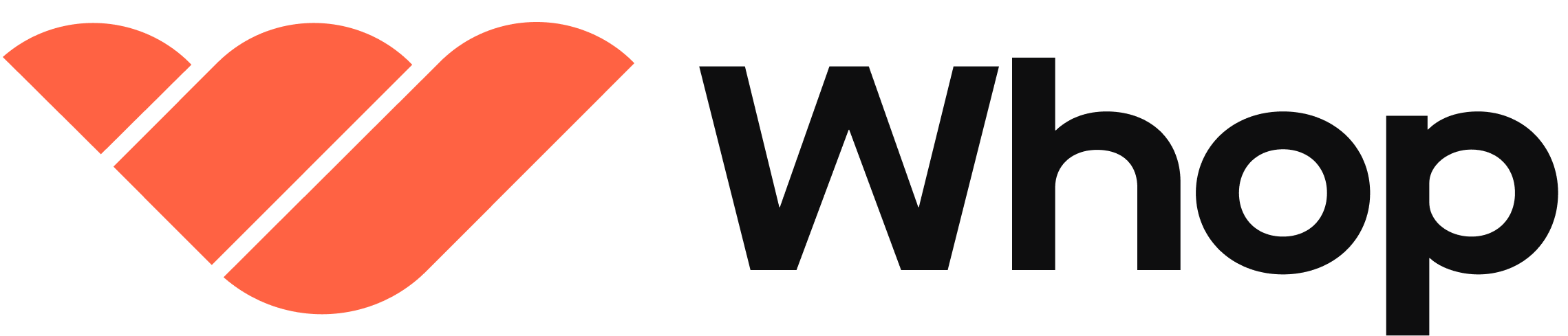Update an existing product
1
Select the product you want to change
- Go to your Dashboard
- Click Products
- Click on the product you want to update
2
Update the title and description
- Update the title and description directly in the main fields
- Click Save Changes when done
3
Change pricing
- Click on the current price – a dropdown menu will appear
- Enter the new amount your product should cost
- Click Save Changes
4
Add a new pricing model
You can have multiple pricing models for the same product (e.g. a monthly subscription AND a yearly subscription AND a one-time fee for lifetime access).To add a new pricing model:
- Click Add another visible billing period
- Select the pricing type (free, one-time, or recurring)
- Choose currency and set the price
- Configure billing cycle (for recurring plans)
- Click Save Changes
5
Update advanced settings
Click Advanced options to modify:
- Stock: Limit how many people can purchase this product
- Show on store page: Make this product visible on your public store page
- Add a waitlist: Users enter payment details but aren’t charged until you approve them
- Ask questions before checkout: Collect information from customers before they purchase
- Auto-expire access: Automatically remove access after a set time period
- Redirect after checkout: Send customers to a specific page after they complete checkout
- Add internal name: A name only you can see on your dashboard
6
Update payment methods
- Click Payment methods
- Select or deselect the options you want to offer:
- Credit/debit card
- Bank transfer (ACH)
- PayPal
- Cryptocurrency
- Buy now, pay later (Financing)
- Click Save Changes
Select which apps are included in a product
Control what customers get access to when they purchase each product by selecting (and deselecting) which apps to include. To update app access:- Go to Dashboard > Products
- Click on the product you want to change
- In the right-hand column, you’ll see all your available apps
- Toggle on apps you want included in this product
- Toggle off apps you want to exclude
- Changes save automatically
Example scenario:
- Free product: Includes only a free chat app and a beginners course (excluding all premium apps)
- Premium product: Also includes premium apps (e.g. advanced learning materials and templates)
- VIP product: Includes an extra app that gives VIP members the ability to book 1-on-1 calls with you
Create a new product
You can create multiple membership tiers (e.g. free and premium) by creating multiple products. To create a new product:- Go to your whop
- Click Products
- Click Create product
Set up your product pricing and details
Learn more about how to configure the settings of your product here.
Preview what members see in each product
Members will only see apps they have access to based on the products they have joined and purchased. To see what your product looks like for your members:- Go to your whop’s main page
- Click the Preview as dropdown menu
- Select the product you want to preview
Organize your apps and categories in each product
You can create categories to group your apps and drag and drop both categories and apps to keep your whop looking clean and organized. To create categories:- Right-click in the left-hand app column (where you can see the list of all your apps)
- Select Create category
- Name your category
- Click Create
- Right-click on the category
- Select Edit category
- Update the name
- Click Save
- Right-click on the app you want to update
- Click App settings
- Update the name
- Click Save